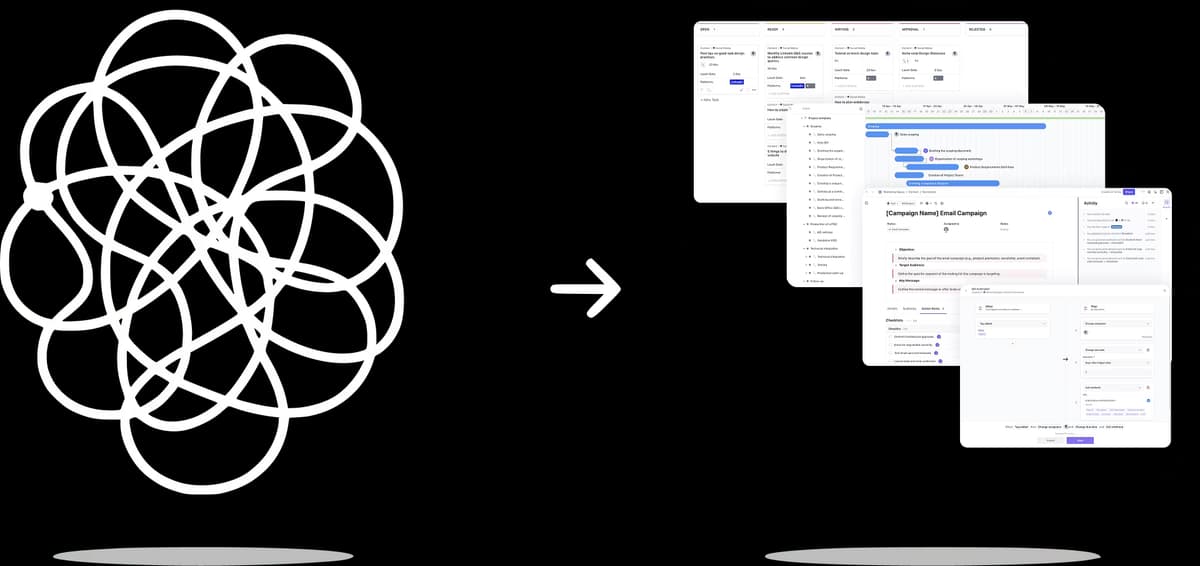Turn your ClickUp into a Delivery Machine
We help you leverage ClickUp's full potential to build an optimized project Operating System for your Business.
UpSys is freeing up hours for 100+ teams at:
The Scaling Trap
Growing Companies Face a Painful Reality: Success Creates Complexity.
Everything is Urgent
Without clear systems, every client request feels like a fire drill. Your team is constantly reactive instead of proactive, and nothing gets the attention it deserves.
Manual Work Everywhere
Your team spends hours on status updates, data entry, and coordinating work that should happen automatically. Billable time gets eaten by administrative tasks.
Zero Visibility
You can't see what's actually happening in your business until it's too late. Projects go off track, deadlines slip, and client satisfaction suffers.
Growth Creates More Problems
Every new client or team member makes the chaos worse. The systems that got you here won't get you where you want to go.
Everything is Urgent
Without clear systems, every client request feels like a fire drill. Your team is constantly reactive instead of proactive, and nothing gets the attention it deserves.
Manual Work Everywhere
Your team spends hours on status updates, data entry, and coordinating work that should happen automatically. Billable time gets eaten by administrative tasks.
Zero Visibility
You can't see what's actually happening in your business until it's too late. Projects go off track, deadlines slip, and client satisfaction suffers.
Growth Creates More Problems
Every new client or team member makes the chaos worse. The systems that got you here won't get you where you want to go.
But There Is a Better Way...
The UpSys Transformation Results
What 30+ businesses achieved with our methodology:
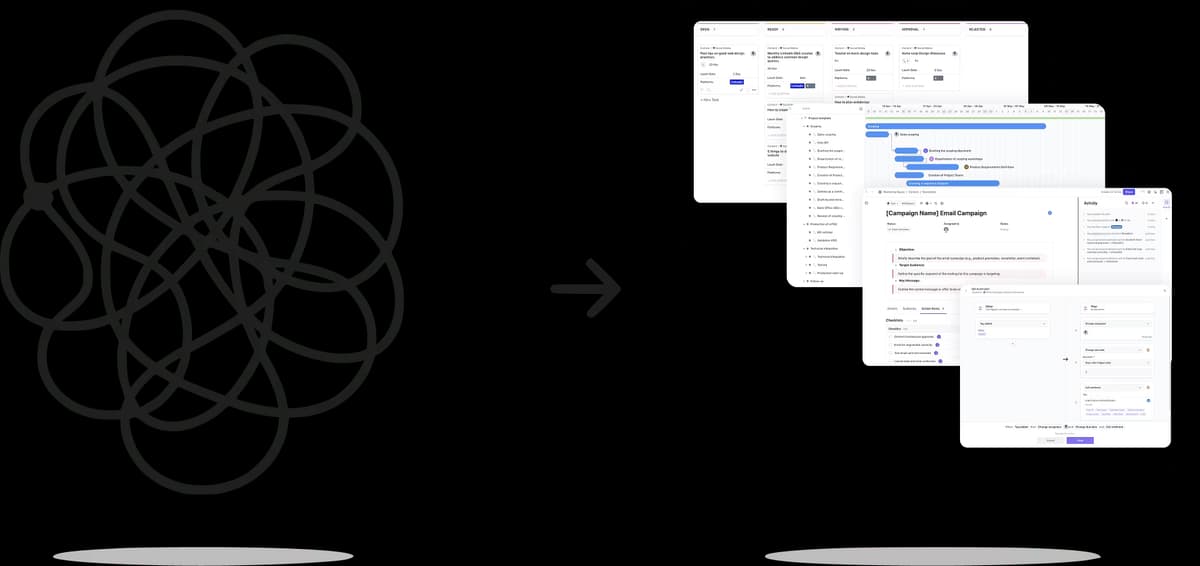
Our ClickUp Setup Process
From Setup to Optimization, Here's How We Transform Your Workspace
Organization Mapping
Organization Mapping
We establish a clear vision of your organization and your projects, defining each of your teams' processes for every project.

ClickUp Setup
ClickUp Setup
We setup and configure ClickUp workspaces, making sure the structure is fully optimized for your operations.

Automation Implementation
Automation Implementation
We implement powerful automations and integrations to eliminate manual work and streamline your workflows.

ClickUp Training
ClickUp Training
We equip your teams with the knowledge and best practices to navigate ClickUp through live training sessions.

Support & Coaching
Support & Coaching
After setup, we offer regular audits and coaching to maintain your time-saving operations.

You Take Your Team to the Moon!
You Take Your Team to the Moon!
With an optimized process and best practices in mind, you're ready to scale your business significantly.

Why I've built UpSys
ClickUp transforms how teams work, but only when set up right. We've guided 30+ businesses through complex ClickUp setups, and we know what works in real-world scenarios. We build quick adoption, simple systems that your team actually uses. Every client who goes through this sees immediate improvements in productivity, clarity, and team satisfaction.Ramzi, UpSys Founder
Frequently Asked Questions
They loved working with us
🚀 Supercharge Your ClickUp Operations Today
Join Our Happy Customers Who Have Saved Hours With Our ClickUp Approach.
Book a free consultation with us today and get a taste of what UpSys can offer.
Not Ready for Full Consulting Yet?
ClickUp Master
Self-paced course with 6 modules, templates, and automations to master ClickUp.
ClickUp Coaching
1-on-1 expert coaching session to fix your workspace in under an hour.
ClickUp Audit
Complete workspace audit with actionable roadmap and 30-day support.