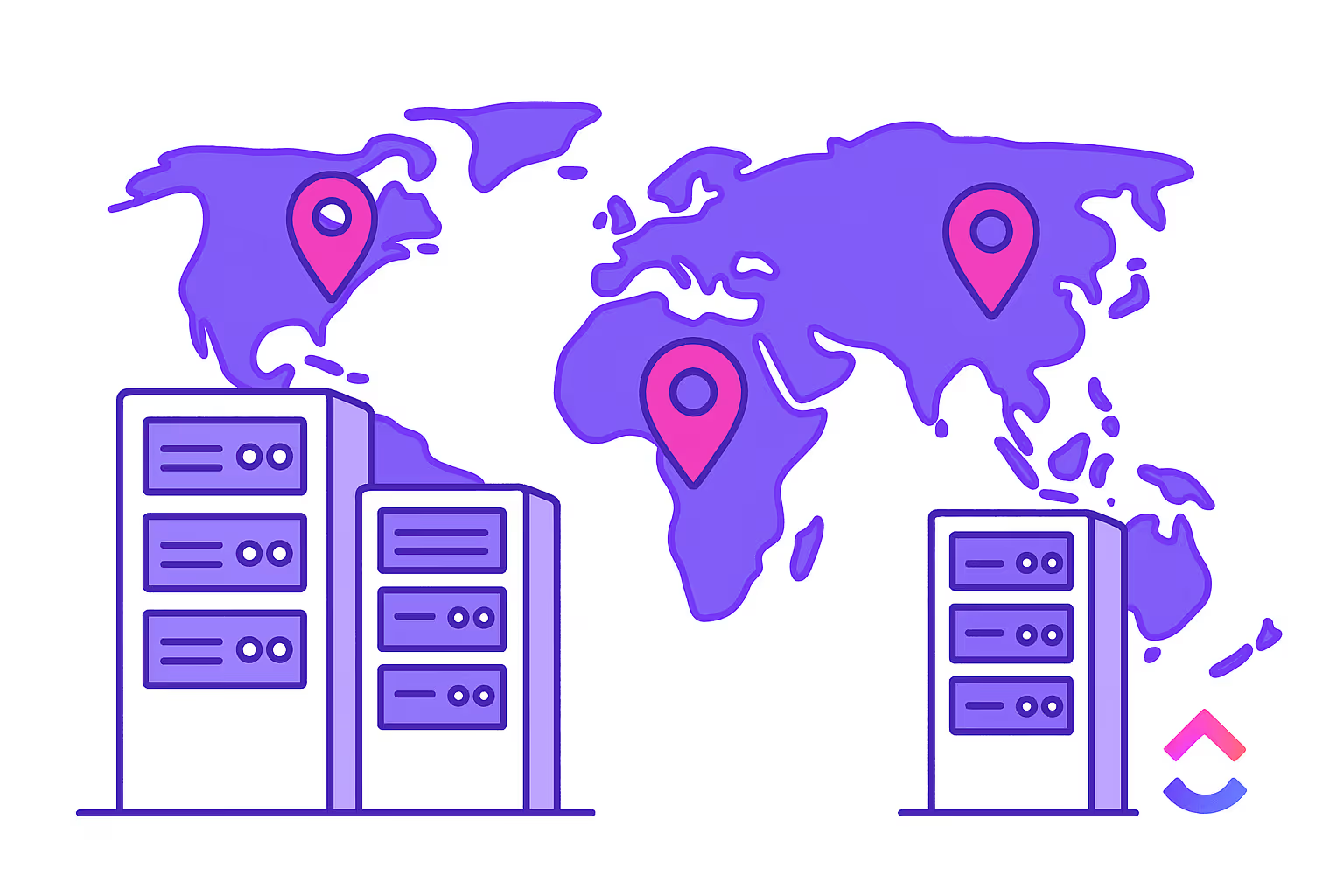Introduction to ClickUp Data Storage
ClickUp is a powerful tool that helps teams work together effectively and achieve their goals. Since it's a cloud-based app, data storage and security are top priorities.
In this article, you'll learn where ClickUp stores your data, how it keeps your information safe, and how it meets global security standards. Let's break down how ClickUp stores and protects your data.
Key Takeaways
- ClickUp stores data in secure AWS data centers across multiple regions.
- Enterprise plan allows choosing between storage regions like North America, Europe, Australia, or Singapore for compliance and performance.
- Cloud storage integrations enable easy file sharing and collaboration.
- ClickUp meets the strictest global security certifications like SOC 2, ISO 27001, and GDPR.
- Provides multiple export formats like CSV, PDF, and HTML for migrating workspace data.
Where ClickUp Stores User Data and Ensures Security
ClickUp partners with Amazon Web Services (AWS) to securely store your across multiple geographic regions, to ensure top-notch ClickUp data storage security. These data centers are designed to meet the highest global standards for security, privacy, and compliance.
ClickUp has achieved SOC 2 Type 2 certification, which verifies that it follows strict security controls and processes. It also holds ISO 27001, ISO 27017, and ISO 27018 certifications, which are globally recognized standards for information security management and data protection.
Understanding ClickUp’s Data Storage Infrastructure
ClickUp data storage integrates with various cloud storage solutions. The platform follows strict security guidelines to keep your information safe and protected. To back up their security claims, ClickUp has achieved SOC 2 Type 2 certification. This certification confirms that ClickUp follows the Trust Services Principles covering security, privacy, availability, confidentiality, and processing integrity of your data.
Cloud Storage Integrations
Instead of having to upload every single file to ClickUp, you can connect cloud storage services like Google Drive or Dropbox. This integration allows you to easily attach and collaborate on files of any size stored outside ClickUp.
Native Platform Storage
ClickUp also offers built-in storage for files you do want to keep natively within the platform. All your important project data, documents, media files and more can be safely stored and managed within your ClickUp workspace.
This native storage is perfect for files that need to live inside ClickUp for maximum accessibility and smooth integration with your tasks, communications and processes.
Partnering with AWS for Secure Data Centers
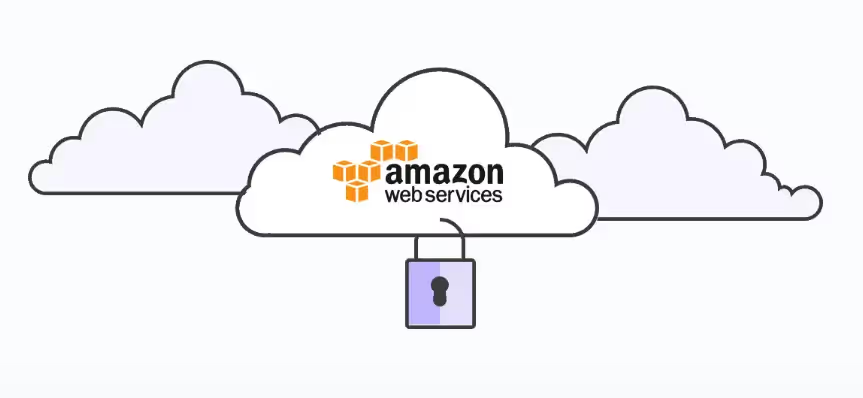
ClickUp Amazon Web Services Hosting
ClickUp partners with Amazon Web Services (AWS) to keep your data safe and sound. Your data is stored in AWS data centers in different parts of the world, making sure it's super secure and designed to meet the highest international standards for:
- Security
- Privacy
- Compliance
ClickUp uses AWS data centers throughout the globe to store customer data, with options for Localized Data Hosting:
- Customers choosing the Europe (EU) region have data stored in Ireland
- North America (NA) region data is stored in the United States
- Australia (AU) region data is stored in Australia
- Singapore region data is stored in Singapore data centers
This way, ClickUp and AWS make sure your data stays safe and follows all the right guidelines, no matter where you are. Your ClickUp customer data is stored in AWS data centers located in the region you select, allowing high-level security and data residency.
Data Residency and Localized Hosting
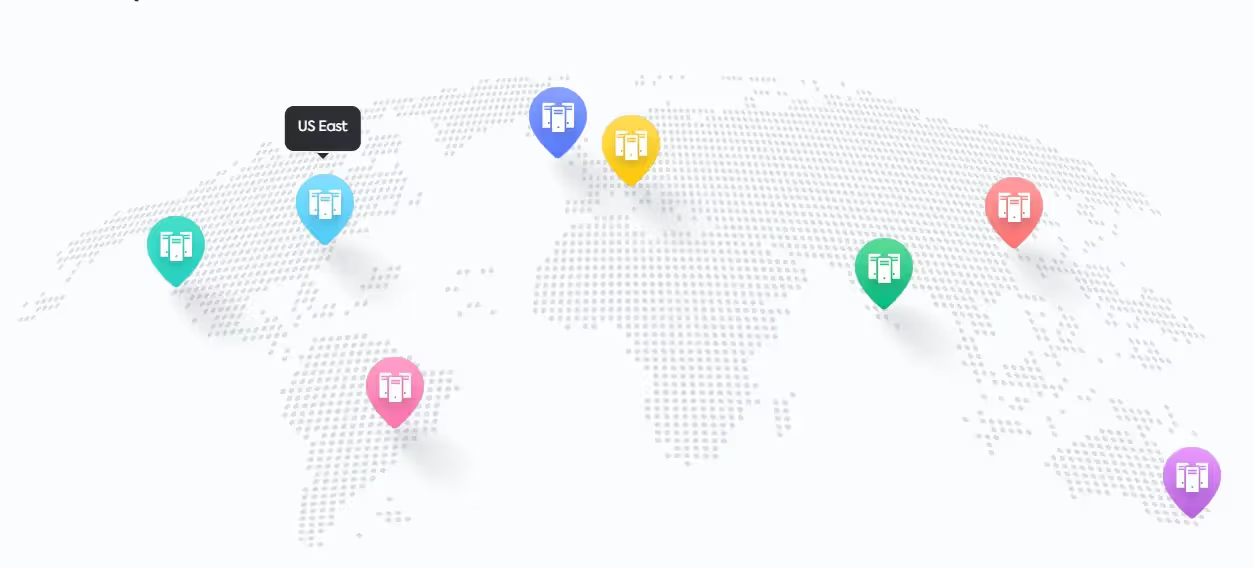
ClickUp's Data Centers Across The Globe
ClickUp data storage offers localized hosting options for different regions. The Localized Data Hosting feature on ClickUp's Enterprise Plan gives customers the power to decide where their core workspace data is hosted. You can pick from North America, Europe, Australia, or Singapore. This not only makes your data more accessible to your team, but it also ensures compliance with local data laws.
For businesses with strict data residency requirements or those in regulated fields, ClickUp offers localized hosting solutions. This means you can keep and handle data within a specific geographic area, meeting all the necessary legal rules.
ClickUp's enterprise data hosting comes with improved security features, its own infrastructure, and options to customize how your data is stored.
If you're located near Singapore or Australia/New Zealand:
- New Enterprise customers are set up to use the regional data center without any extra steps.
- Existing Enterprise customers are automatically moved to the regional data center for better service.
For other locations, you need to ask for hosting in a specific region. Otherwise, your data will be stored in any of ClickUp's global data centers, and it might be shifted between regions if necessary.
Also, some countries and territories around Singapore are migrated automatically to the Singapore data center. These include:
- Yemen
- Vietnam
- 36 other nearby countries/territories
No matter where you are, Enterprise customers can ask to have their data hosted in the Europe (EU), Australia (AU), or North America (NA) region. This service comes at no extra cost for all Enterprise customers.
Using localized data hosting has no negative impact on ClickUp's performance. It can potentially improve your overall experience.
ClickUp's Data Center Security and Reliability
ClickUp focuses on keeping your data safe. They use strong security steps to protect your information and follow worldwide privacy rules.

ClickUp's Security Certifications
Security Measures and Certifications
Aside from offering localized hosting, ClickUp has achieved audit certifications for:
SOC 2 Compliance
ClickUp has achieved SOC 2 Type 2 certification, highlighting its dedication to maintaining strict security controls and processes.
ISO Certifications and Ongoing Security
ClickUp is certified with ISO standards such as ISO 27001, ISO 27017, and ISO 27018. These certifications highlight ClickUp's dedication to implementing high-quality information security management systems.
End-to-End Security
ClickUp maintains end-to-end security by partnering with AWS for secure data centers worldwide. They use powerful data encryption techniques, and their web application communications are encrypted using the same level of encryption used by banks and financial institutions. ClickUp uses advanced infrastructure to support these data residency requirements.
Compliance with Global Data Protection Regulations
GDPR and CCPA
ClickUp is compliant with both the General Data Protection Regulation (GDPR) and the California Consumer Privacy Act (CCPA). This means that ClickUp follows strict guidelines and protocols to make sure user data is handled securely and in accordance with the regulations given by GDPR and CCPA, protecting user privacy and rights.
LGPD
ClickUp maintains compliance with the Brazilian General Data Protection Law (LGPD), which sets out regulations for the handling and protection of personal data in Brazil.
HIPAA
ClickUp's Enterprise plan meets the standards of the Health Insurance Portability and Accountability Act (HIPAA), making sure that it's suitable for handling sensitive healthcare information securely.
ClickUp prioritizes transparency in its privacy policy to maintain the safety of user data. These certifications confirm that ClickUp meets the highest international standards standards for security, reliability, and quality while also demonstrating ClickUp's commitment to continuously improving its information security posture.
Integrating Cloud Storage Integrations
ClickUp makes managing files easy with cloud storage integration. This feature lets you securely attach files from services like Dropbox, Google Drive, Box, and OneDrive/SharePoint directly to your ClickUp tasks, keeping everything organized and accessible in one place.
Here's what you need to know:
Who can use it?
Cloud storage integration is available on the Unlimited Plan and above.
How many accounts can I connect?
You can connect one account per service (e.g., one Google Drive) per user per Workspace. However, different Workspaces can use entirely different cloud storage setups.
Important Note: This feature is currently limited to the web browser version of ClickUp.
Can Guests use it?
Guests can collaborate on tasks and use cloud storage to attach files.
How to Enable Cloud Storage:
There are two ways to activate cloud storage integration:
1. Personal Settings:
- Click your profile picture in the top right corner.
- Select “Settings” and scroll down to “Cloud Storage.”
- Choose the service you want to connect and follow the on-screen prompts to grant access.
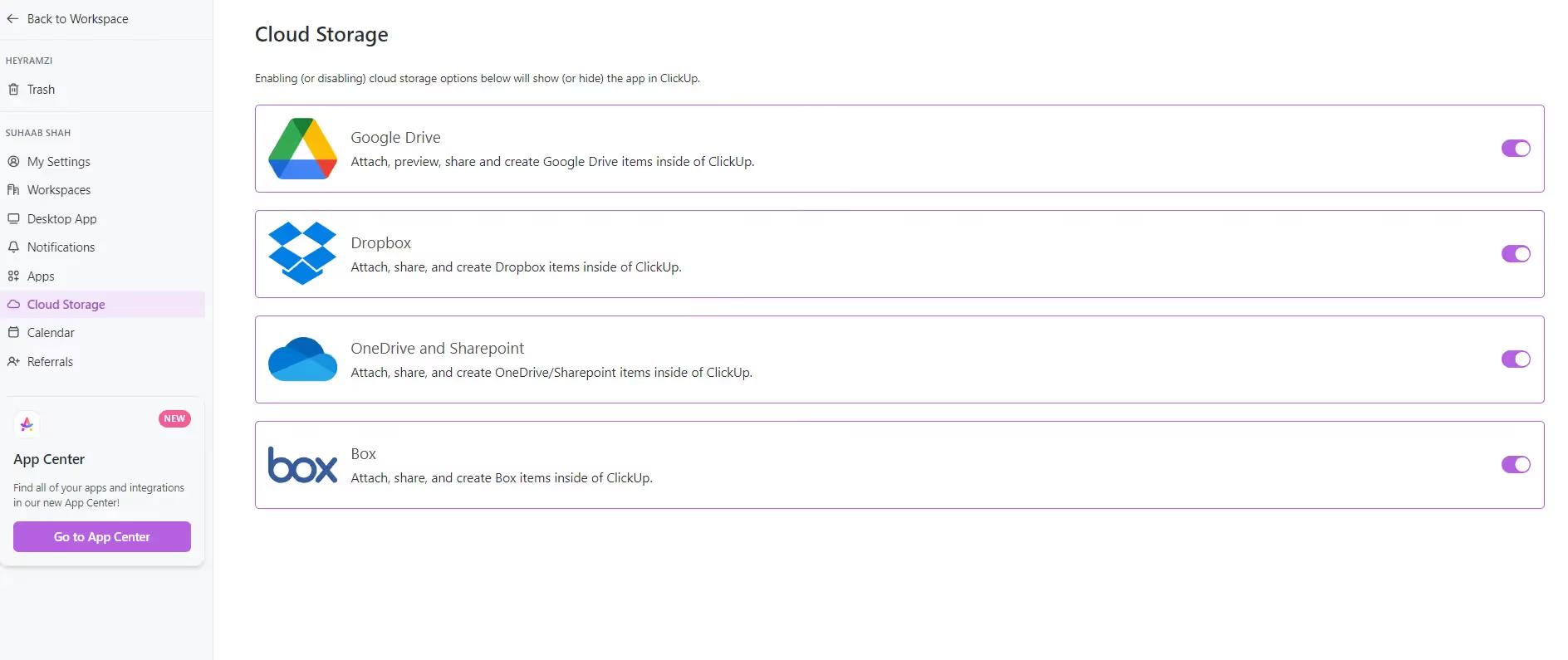
Cloud Storage Integration via Personal Settings
2. App Center:
- Click your Workspace avatar in the top left corner.
- Go to “Apps” then “App Center.”
- Select “Cloud Storage” and choose the desired service.
- Click “Connect” and log in to authorize access.
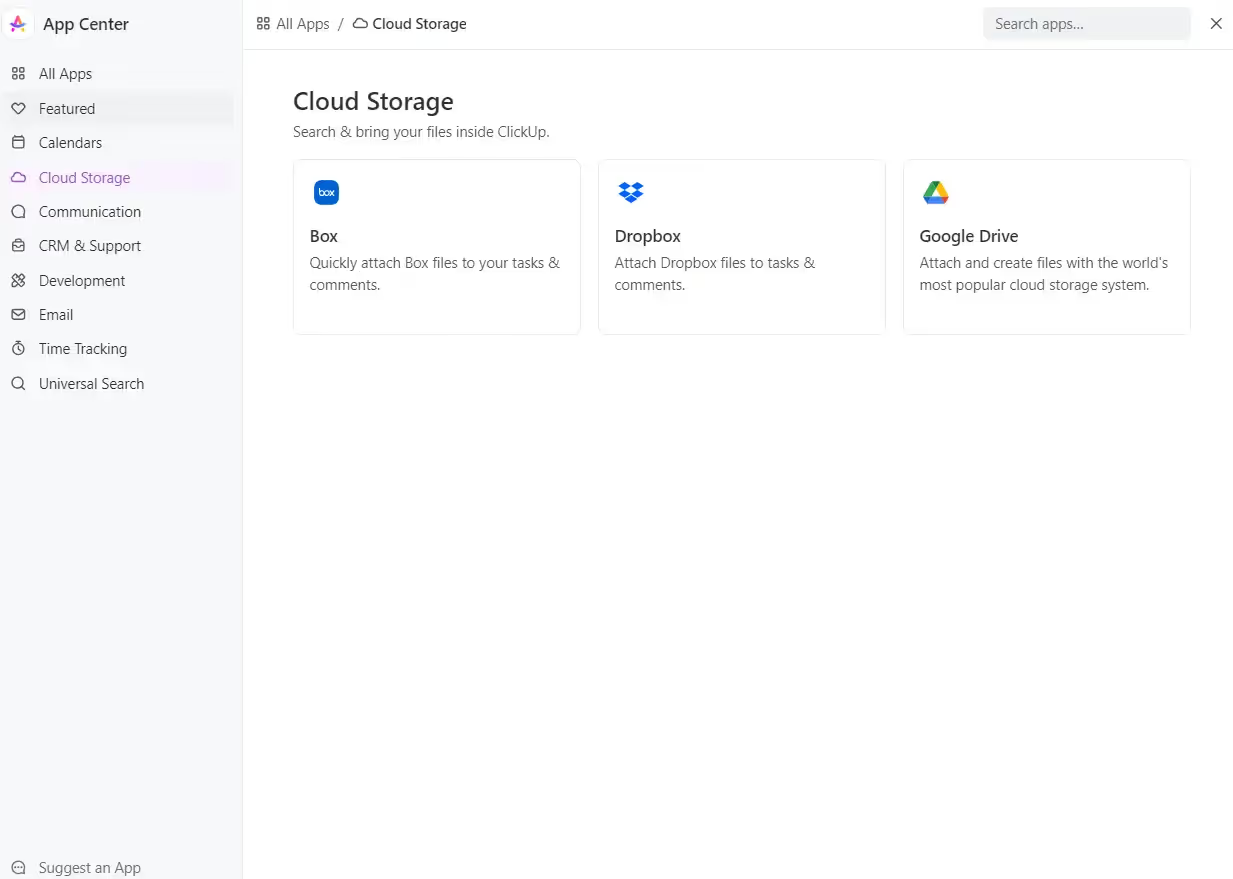
Cloud Storage Integration via App Center
Attaching Files from Cloud Storage
Once enabled, attaching files from your chosen cloud storage service becomes super easy. Simply open a task and navigate to the “Attachments” section. You'll see options for your connected cloud storage accounts, allowing you to select and attach the files you need.
Benefits of Cloud Storage Integrations
In this section, we'll talk about the advantages of cloud storage integrations and explore how they can significantly improve your workflow and data management within ClickUp.
- Improved File Accessibility: Cloud storage integrations allow you to access and share files from multiple sources directly within ClickUp.
- Simplified Collaboration: With cloud storage integration, team members can easily collaborate on files, regardless of their storage location.
- Centralized File Management: By integrating cloud storage services with ClickUp, you can manage and organize all your project files in one centralized location, simplifying file retrieval and reducing clutter.
- Improved Productivity: Cloud storage integrations eliminate the need to constantly upload and download files, allowing you to work more efficiently and focus on your tasks and projects.
By using cloud storage integrations, you can incorporate external files, allowing better collaboration, organization, and productivity within your team.
Exporting Your ClickUp Workspace Data
ClickUp allows you to export your Workspace's data in many formats. Here's what you need to know:
- Workspace owners or admins can export Workspace data.
- On Free Forever and Unlimited plans, you can export 5 List, Table, or Form views.
- For Business Plus and Enterprise Plans, members with the “Exporting” custom permission can export data.
Export Workspace Data Options: ClickUp provides several methods to export data from your Workspace.
- CSV Export

Export Data as CSV
- Attachments in Tasks

Export Data as Attachments
- Export List or Table View (Available on the Business Plan and above)
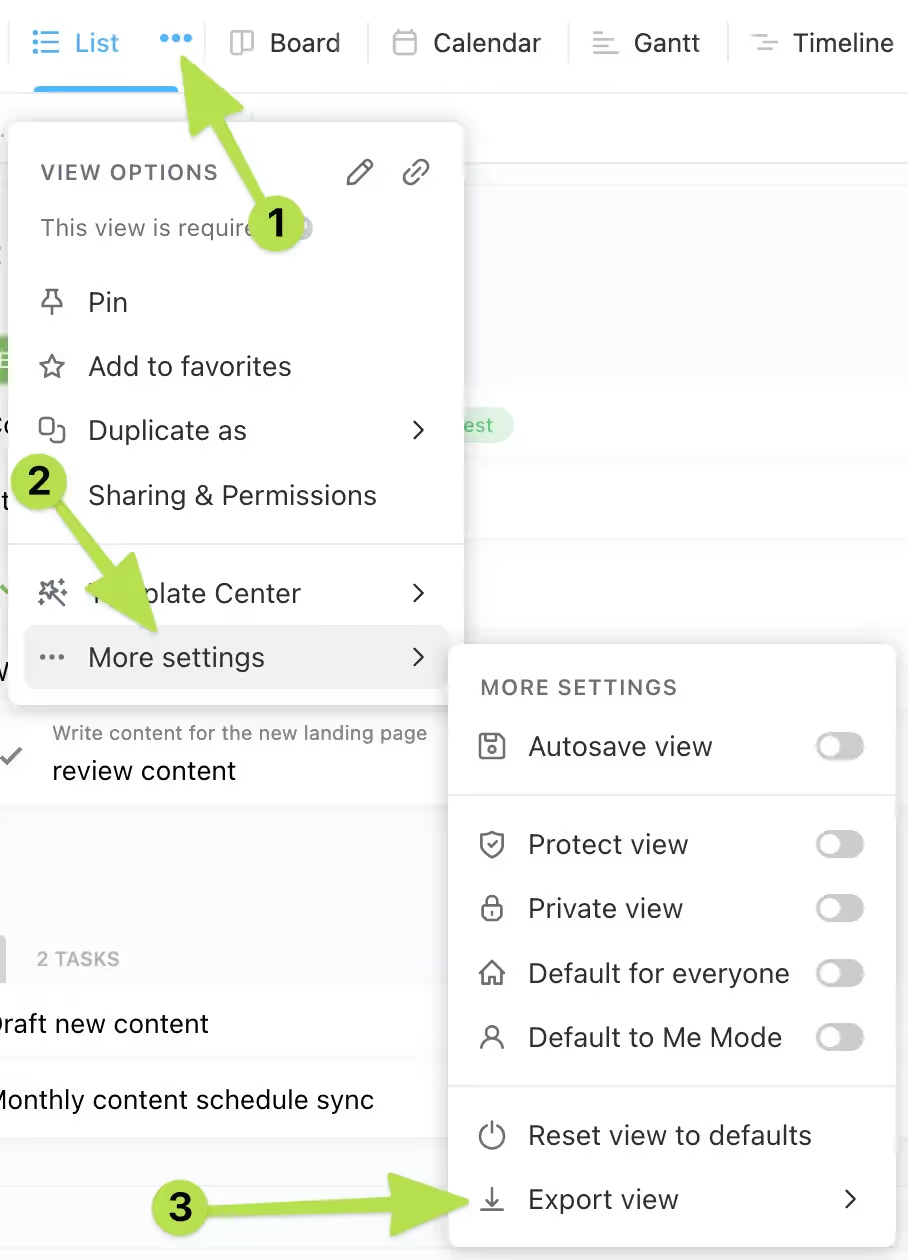
Export List or Table View
- ClickUp API Export (Rate-limited to 100 requests/minute/token)
- Doc Pages Export (PDF, HTML, or Markdown formats)
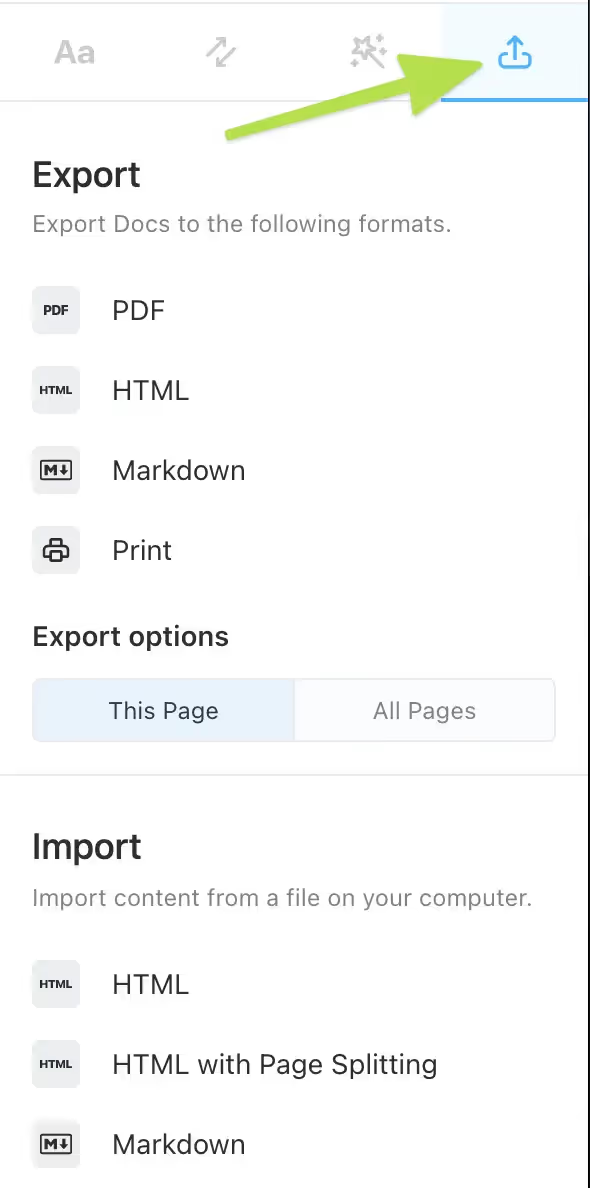
Export as Docs
- Dashboard Cards Export (On the Business Plan and above. Supported export formats: PDF, PNG, JPEG, SVG, CSV. Exportable cards include Line Charts, Bar Charts, Pie Charts, and more)
With these export options, you can easily access and share your Workspace data, allowing smooth collaboration and data management within your team.
Tips for Optimizing Your ClickUp Data Storage
Safe data handling and retrieval are important. ClickUp provides powerful features to help you simplify data management. Here are some of the best practices for keeping your workspace organized and efficient:
Use Custom Statuses and Views
- Define clear task statuses like “To Do” “In Progress,” and “Completed” for easy filtering
- Use visual views like Boards, Calendars, and Gantt Charts to better visualize data
- Identify bottlenecks and prioritize tasks more effectively
Use Custom Fields
- Create custom fields for due dates, priorities, team members, etc.
- Filter and sort tasks based on these fields
- Keep important project data accessible and actionable
Implement Folder and Space Hierarchy
- Organize data into nested Folders and Spaces
- Group related tasks, lists, and documents together
- Maintain a clear, logical structure for easy data management
Use Search and Advanced Filtering
- Search for tasks, docs, comments by keywords, assignees, dates, etc.
- Use advanced filters to further refine your searches
- Quickly find the information you need within your Workspace
Regularly Archive and Clean Up Data
- Archive completed tasks, lists, and documents periodically
- Remove clutter from your active Workspace
- Retain access to historical data while improving the organization
Conclusion
ClickUp is a secure and user-friendly platform for teams to work together effectively while keeping data safe. By offering localized data hosting options and cloud storage integration, ClickUp makes sure your important information remains organized, accessible, and compliant with privacy standards.With ClickUp's strong security features and certifications and clear data organization tools, you can work confidently knowing your team's information is protected while maintaining an optimized productive workspace. The variety of ClickUp features designed for data protection makes sure that your information is not just stored but protected with the highest standards focused on security.