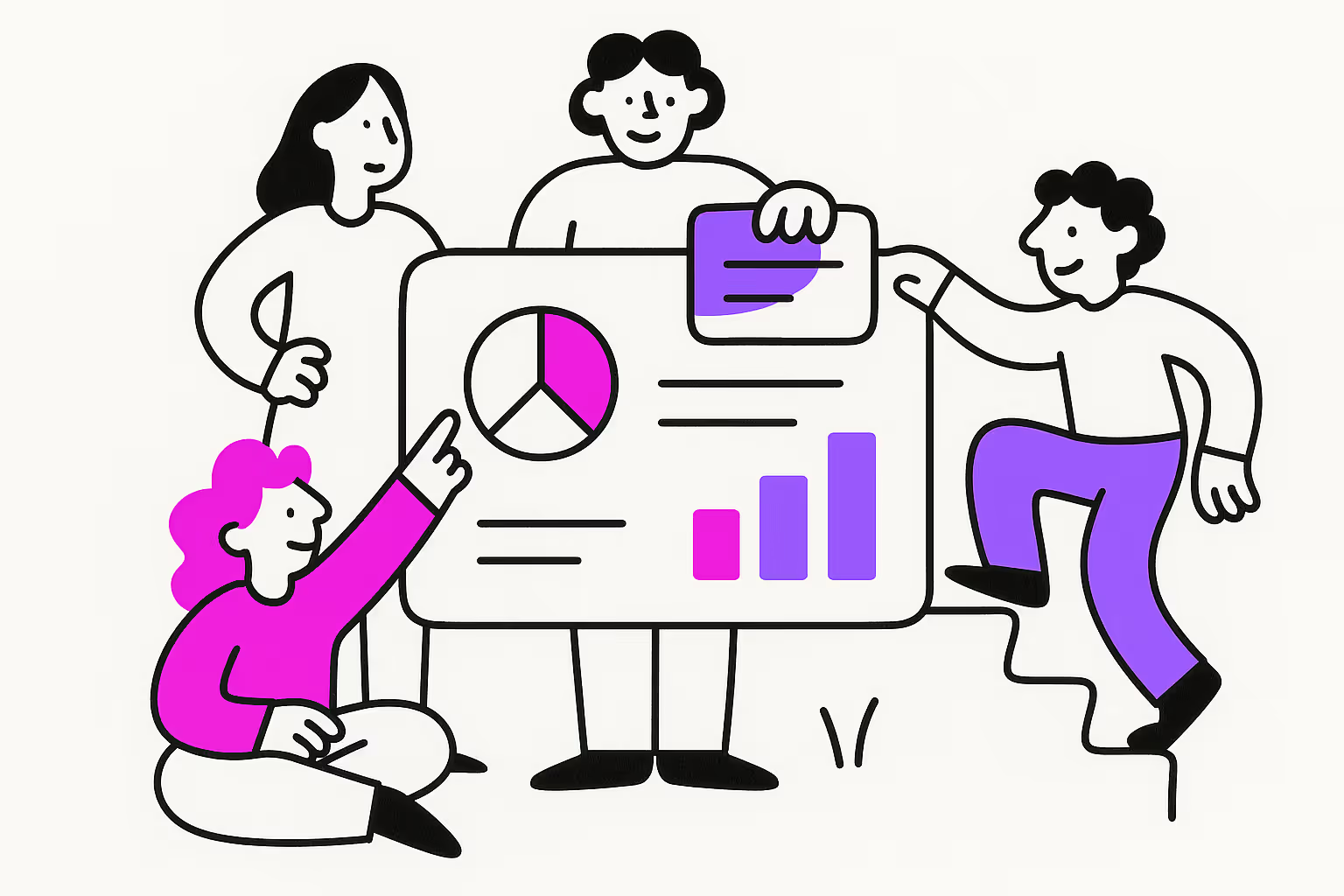Key Takeaways:
- Learn how to structure your ClickUp workspace for optimal agency management
- Discover how to leverage ClickUp's automation features for efficient workflows
- Understand the power of customized dashboards for tracking agency success
- Explore the benefits of creating a comprehensive documentation system within ClickUp
What is the best way to set up an agency workspace in ClickUp?
The best way to set up an agency workspace in ClickUp is to create a three-tiered structure consisting of growth (sales and marketing), delivery (client projects), and administration (finance and HR). This structure should be complemented by comprehensive documentation, templates, and automations to streamline workflows and increase efficiency.
Introduction
Agencies need robust project management tools to stay competitive and deliver exceptional results. ClickUp has emerged as a powerful all-in-one solution for agency management, offering a wide range of features to streamline operations, boost productivity, and enhance collaboration. This comprehensive guide will walk you through the process of setting up your agency workspace in ClickUp, helping you harness its full potential to take your agency to new heights.
1. Structuring Your ClickUp Workspace
The Temple Metaphor
When setting up your ClickUp workspace for an agency, it's helpful to think of it as a temple with three main components:
- The Base: This represents the administrative foundation of your company, including finances, recruiting, and other operational aspects.
- The Pillars: These are your agency's core operations and service delivery processes.
- The Roof: This symbolizes growth, encompassing marketing and sales efforts that drive your agency forward.
Creating the Optimal Structure
To implement this structure in ClickUp, organize your workspace into the following spaces:
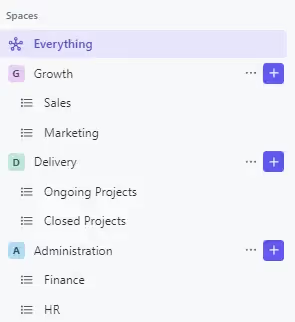
Growth, Delivery and Administration Spaces
- Growth
- Sales Space: Include a lightweight CRM with deals and accounts lists
- Marketing Space: Manage inbound and outbound marketing efforts
- Delivery
- Ongoing Projects: Store active client projects
- Closed Projects: Archive completed projects
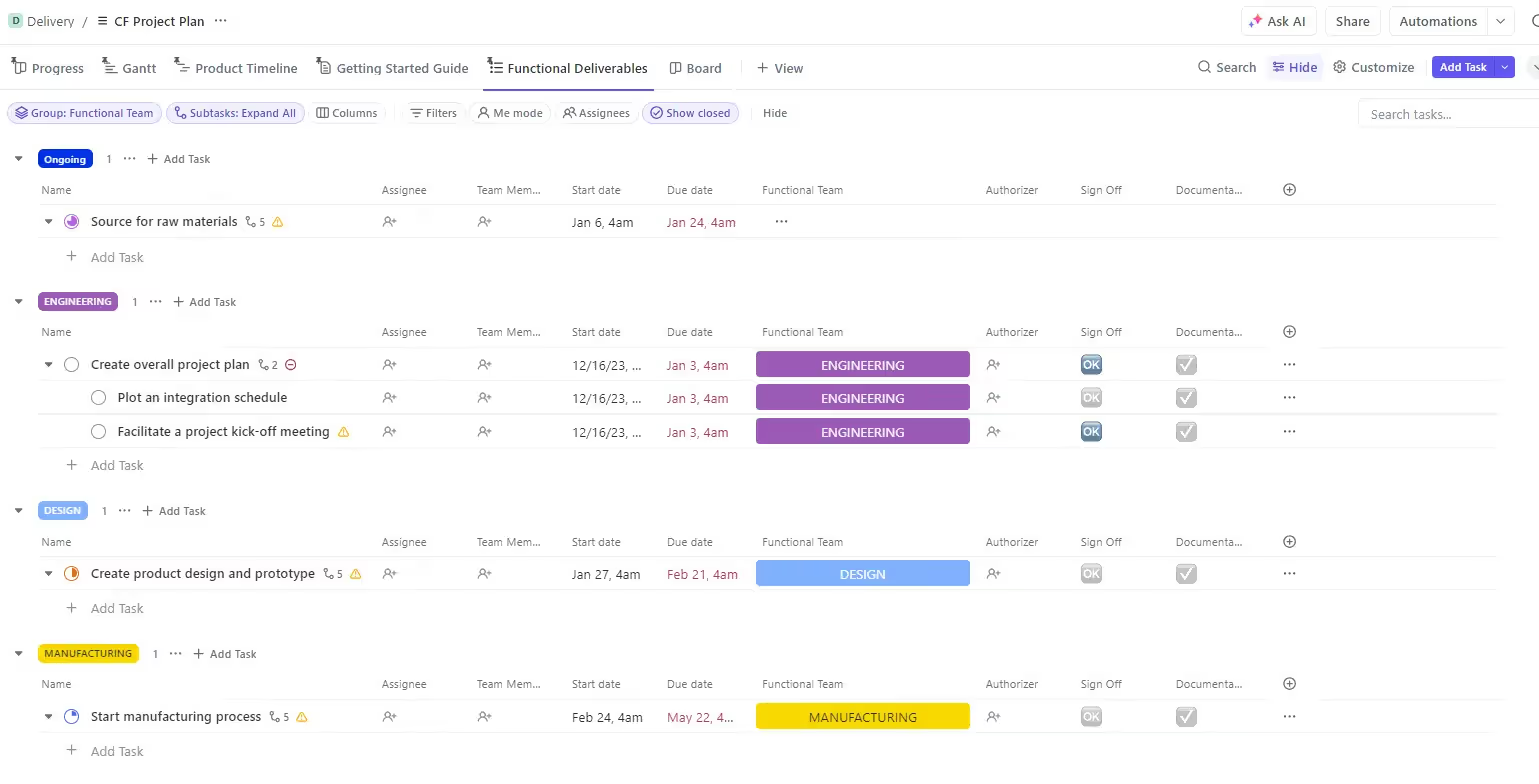
Delivery Space Project Plan
3. Administration
- Finance Space: Track financial tasks and responsibilities
- HR Space: Manage recruiting and day-to-day HR operations
Pro Tip: Use folders within spaces to further organize your tasks and projects. For example, in the Delivery space, create folders for ongoing projects and closed projects to keep everything neatly organized.
Growth Space
Creating a Lightweight CRM Folder in ClickUp
One powerful feature of ClickUp for agencies is the ability to create a lightweight Customer Relationship Management (CRM) system within the platform. Here's how to set it up:
Sales Space Structure
- Deals List: Track all potential and active deals
- Custom fields: Deal value, product/service, account, contact name, email
- Statuses: Open, Proposal, Lost, Ongoing
- Accounts List: Store client account information
- Custom fields: Account manager, total deal value (using rollup fields), address, client tier
CRM Features
- Use the Board view to create a visual pipeline for deals
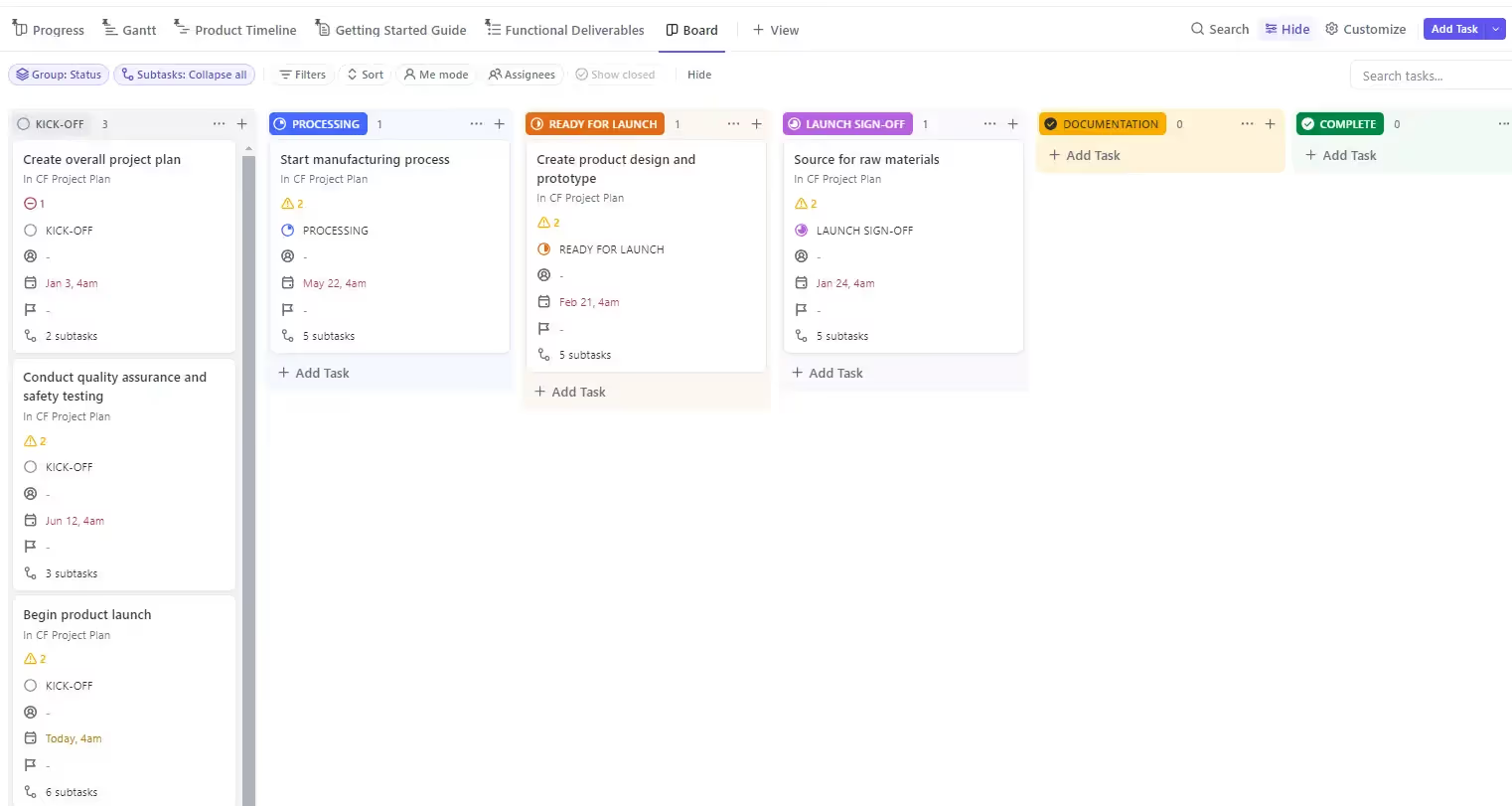
Board View in ClickUp
- Leverage relationships between deals and accounts lists
- Utilize the activity thread in tasks for note-taking and email communication
Pro Tip: Use ClickUp's email integration to send and receive emails directly from deal tasks, keeping all communication in one place.
Have a look at our dedicated CRM article.
Managing Marketing Efforts
Expand your marketing space to include:
Content Calendar
- Create lists for different content types (blog posts, social media, newsletters)
- Use the Calendar view to visualize your content schedule
- Add custom fields for publishing dates, platforms, and content status
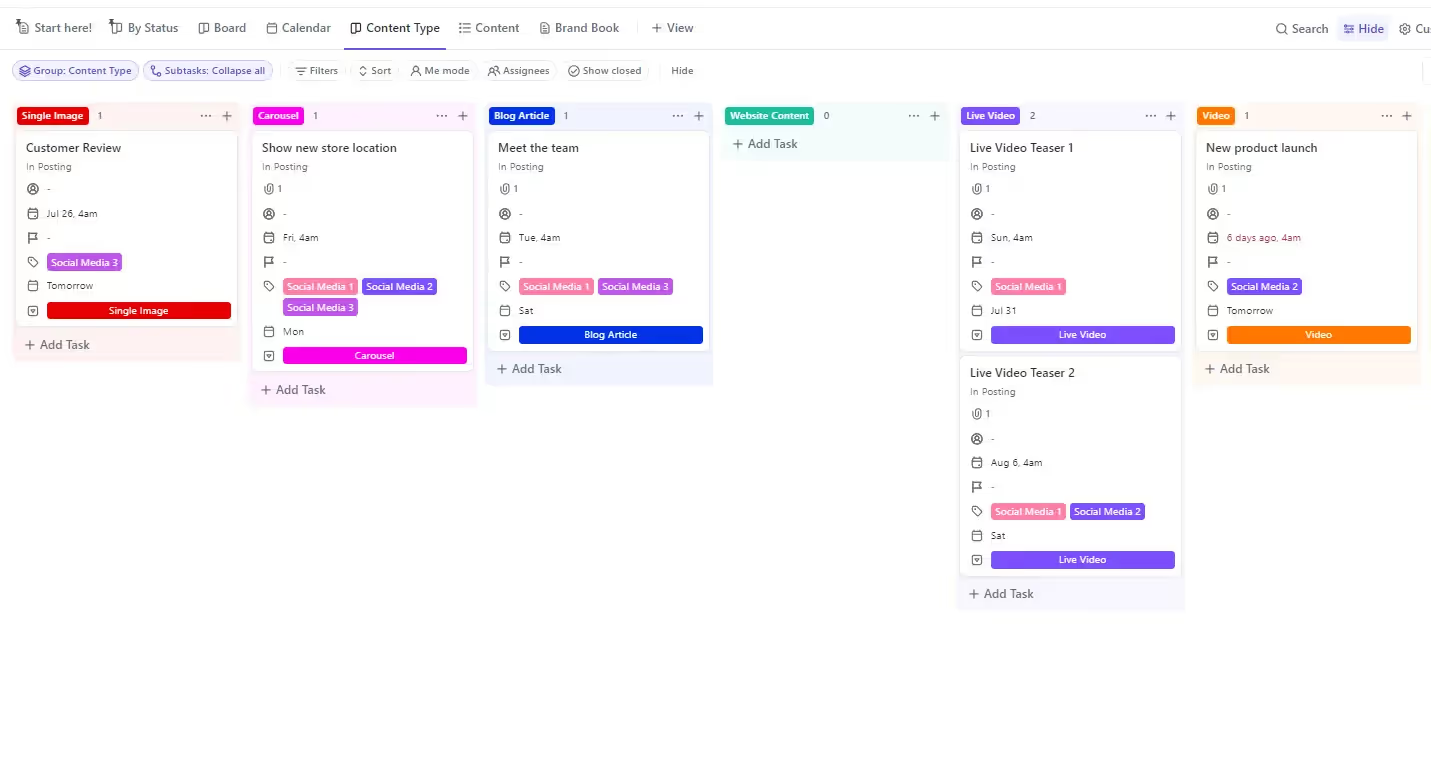
Content Calendar in Board View
Ads Management
- Set up separate lists or tasks for different ad platforms (e.g., Facebook Ads, Google Ads)
- Use subtasks to break down campaign steps and track progress
Client Delivery
We talk further about client delivery here.
List Structure:
- Create a list for each client project
- Sort them into folders for ongoing and finished clients
- Use tasks for major project phases or deliverables
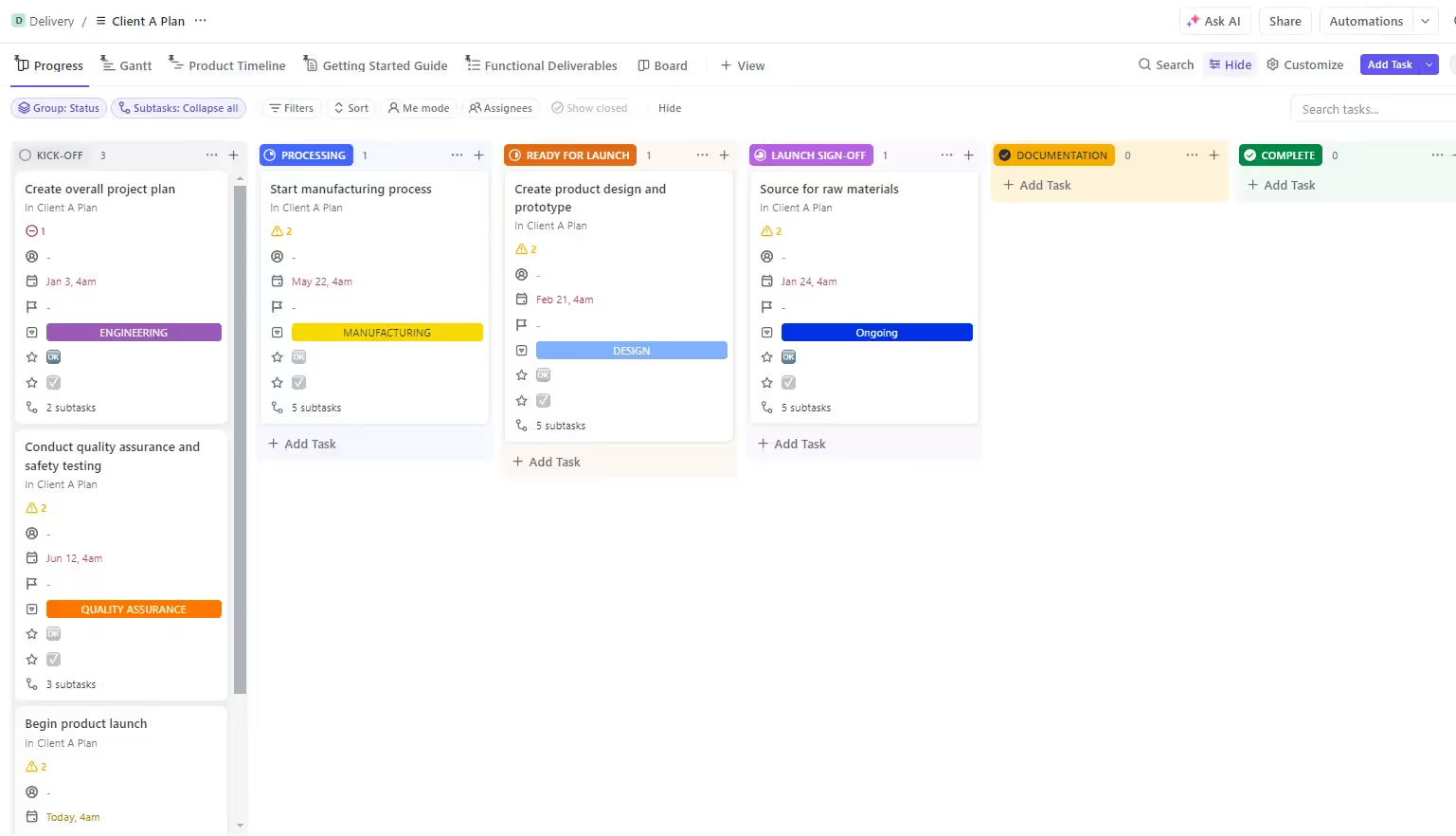
Organize your Delivery Space by Clients
Batch Method:
- Group similar tasks together for efficient execution
- Create batches of work for specific time periods (e.g., weekly batches)
- Use custom fields to categorize tasks into batches
- Use subtasks (up to 3-4 levels) for detailed project steps
Contractor Management
- Create a dedicated list for managing freelancers and contractors
- Use custom fields to track skills, availability, and rates
- Assign tasks to contractors directly within client projects
- Use the "Add to multiple lists" feature to add contractor tasks to both the client project and a dedicated contractor task list
Administration Spaces
Finance Space
The Finance Folder in ClickUp serves as the central hub for your agency's financial management. Here's how you can set it up effectively:
- Finance To-Do List: Create a dedicated list for all finance-related tasks. This is where you'll manage everything from invoice collection to tax filings.

Create your Finance To-do list in a Finance Space
2. Recurring Tasks: As mentioned in the transcript, set up recurring tasks for regular financial duties. For example:
- Monthly invoice collection
- Quarterly tax filings
- Yearly accounting closure
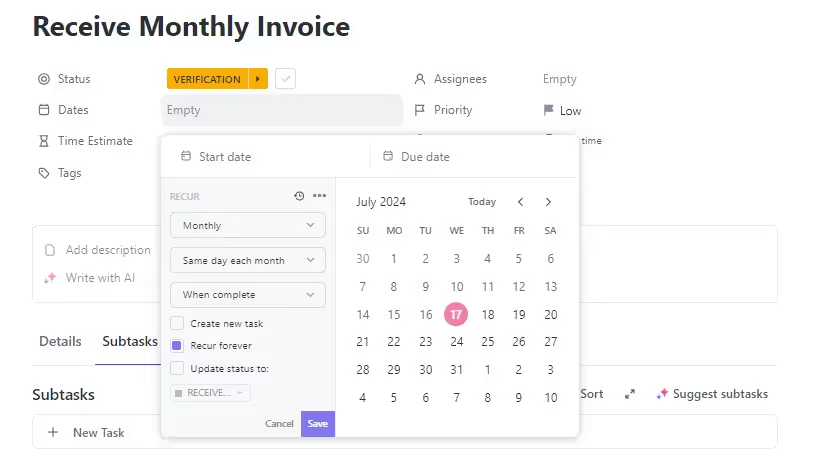
Organize it to receive recurring monthly invoices
This ensures critical financial tasks are never overlooked, even during busy periods.
3. Invoice Management: Utilize custom fields to track invoice amounts, due dates, and payment statuses. Take it a step further by setting up automations:
- Remind team members to send invoices
- Follow up on overdue payments
- Notify the accountant when new financial documents are added
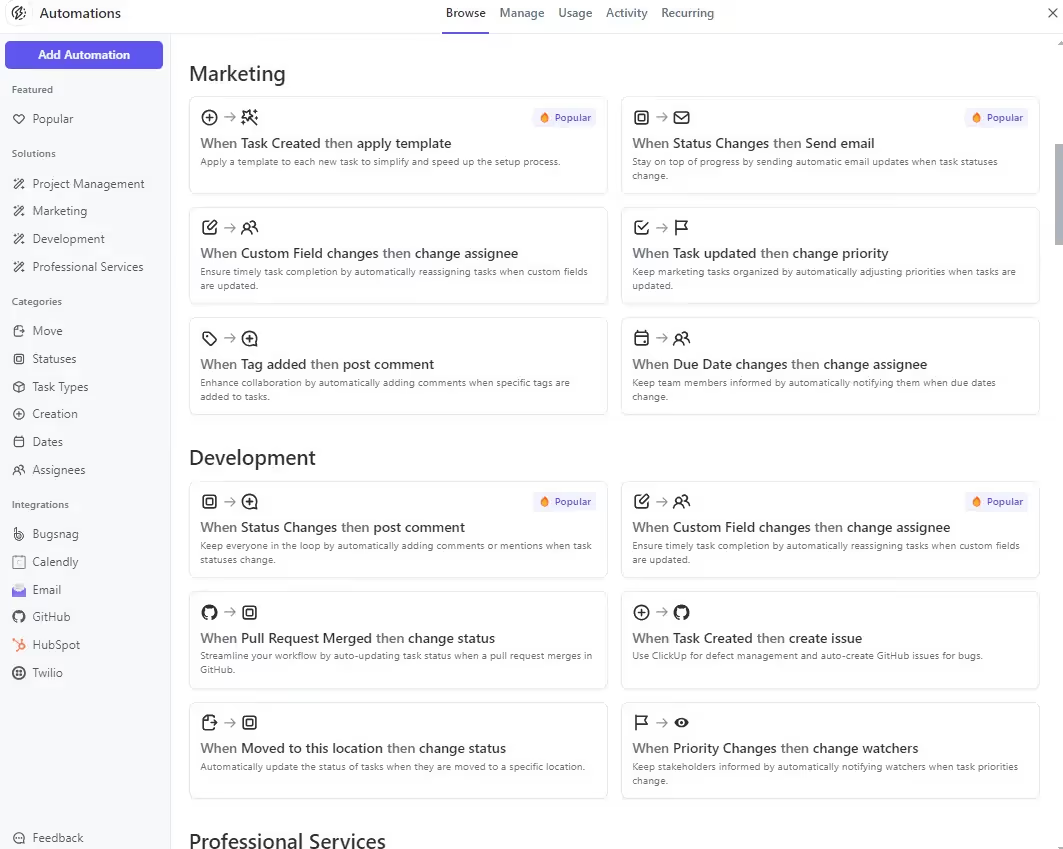
Apply Different ClickUp Automations
4. Financial Reporting: Use ClickUp Docs to create and store financial reports. Schedule recurring tasks for monthly, quarterly, and annual reporting maintaining consistent financial oversight.
HR Space
The HR Space in ClickUp is where you can streamline all your people-related processes. Here's how to optimize it:
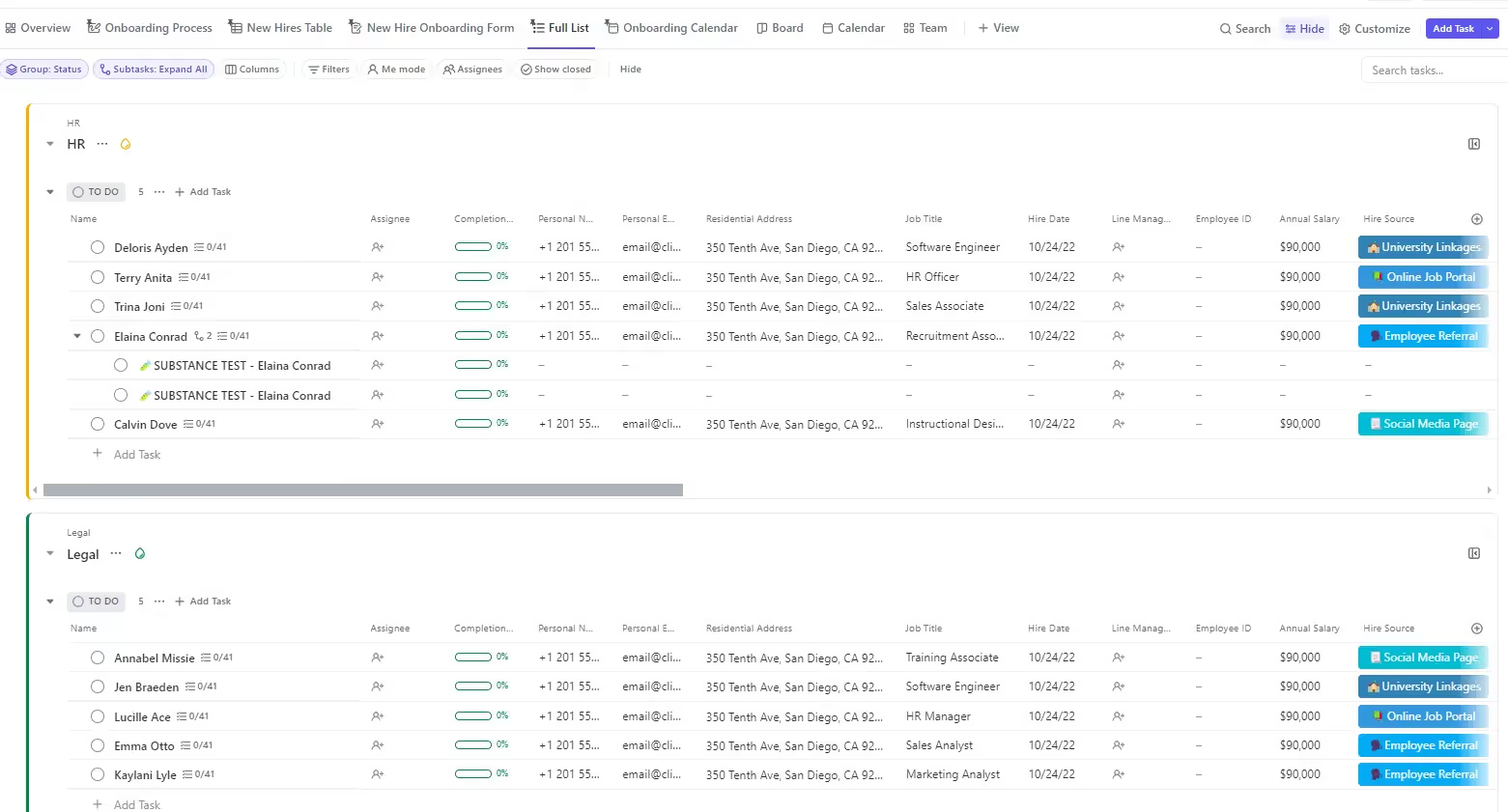
Overview of HR Space's Different Lists
- Recruiting Pipeline: Use the Board view to create a visual hiring pipeline. Move candidates through different stages, from initial application to final offer. Implement custom fields to track:
- Candidate skills
- Interview scores
- Salary expectations
- Employee Onboarding: Develop a comprehensive onboarding checklist template. Include tasks for:
- Paperwork completion
- Tool access setup
- Training sessions
- Team introductions
- Use automations to assign onboarding tasks to relevant team members, ensuring a smooth experience for new hires.
- Performance Management: Schedule recurring tasks for performance reviews and create templates for goal-setting. Use ClickUp Docs to securely store performance review documentation.
- Time Off Management: Set up a system for employees to request time off and create a shared calendar to visualize team availability. Implement automations to update task due dates when team members are out of office.
2. Leveraging Advanced ClickUp Features
To truly optimize your agency's operations in ClickUp, it's crucial to take advantage of its more advanced features. These tools can significantly enhance your workflow efficiency and project management capabilities.
Multi-task Management
The "Add to multiple lists" feature is a game-changer for agencies managing complex projects and specialized teams. It lets you assign tasks to both client project lists and specialized team lists (e.g., design, development, marketing). This ensures tasks appear in relevant views for all team members without duplication.
Here is an implementation example:
- Create an automation that adds tasks tagged with "design" to a dedicated designers' list
- Designers can focus on their specific tasks without needing access to the entire client project
Some Benefits:
- Improves task visibility and accountability
- Streamlines workload management for specialized teams
- Maintains client confidentiality by limiting access to full project details
Recurring Tasks
For agencies, many administrative and financial tasks occur on a regular basis. ClickUp's recurring tasks feature helps ensure these critical duties are never overlooked:
Setting Up Recurring Tasks:
- Define frequency: daily, weekly, monthly, yearly, or custom
- Set start dates, end dates, or number of occurrences
- Use the "create a new task" option for tasks that require fresh context each time.
- Disable comment copying for recurring tasks to avoid confusion with outdated information.
- Set the status to revert to “To Do” for each new occurrence.
Key Applications examples:
- Yearly accounting closure
- Regular team meetings or check-ins
- Ongoing marketing activities (e.g., social media posting, newsletter sending)
- Monthly invoice collection
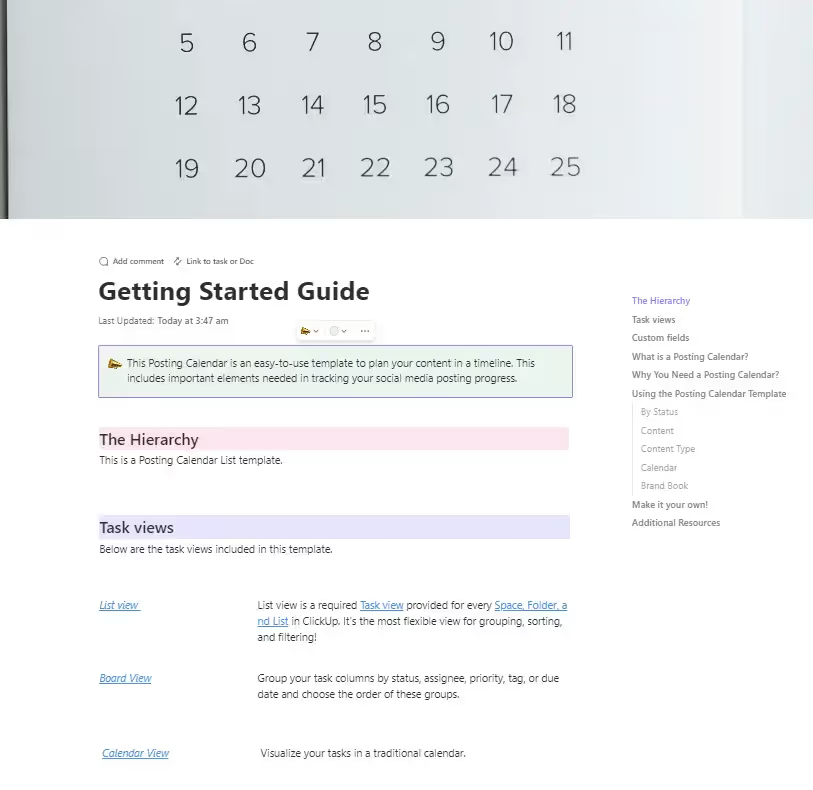
Create "Getting Started" Guides
Advanced Templates
Templates are the secret weapon for agencies looking to standardize processes and save time. ClickUp allows for the creation of highly detailed and complex templates. You can Create comprehensive templates for different types of client projects (e.g., web design, SEO campaigns, branding)
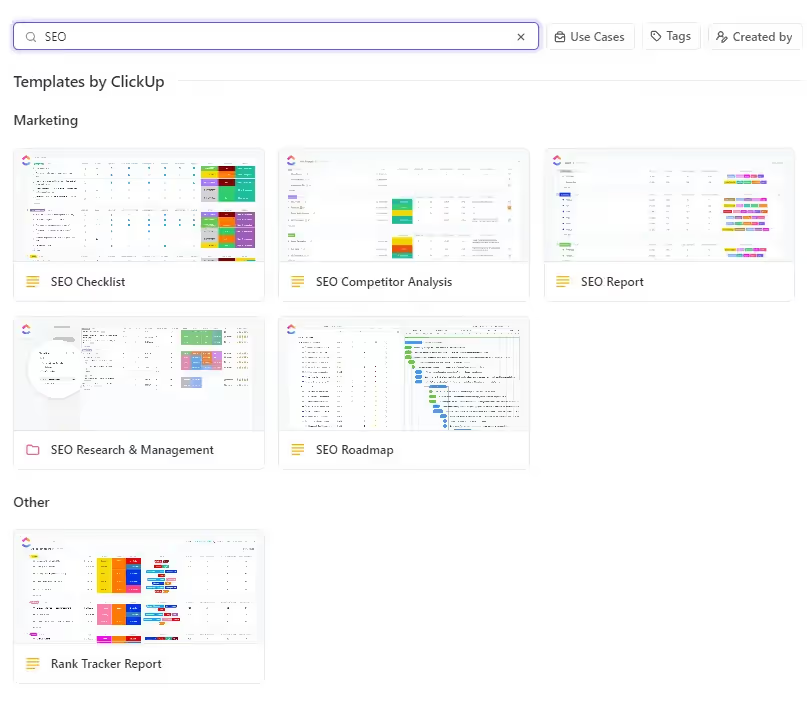
Explore ClickUp SEO Templates
Setting Up project Templates:
- Build out a complete project structure with all potential tasks and subtasks
- Save individual tasks as templates for quick addition to projects
- Include multiple levels of subtasks to break down complex processes.
- Set up dependencies between tasks to create a logical workflow
- Add detailed descriptions, checklists, and attachments to each task
- Save the entire structure as a template
- When starting a new project, apply the template and customize as needed
3. Creating a System around your Workspace
Automation is the secret sauce that can transform your agency's workflow from good to exceptional. ClickUp's robust automation capabilities offer options to save time, reduce errors, and ensure consistency across your projects. Let's explore how you can harness these features to supercharge your agency operations:
Documentation
Creating a comprehensive documentation system is crucial for maintaining knowledge and ensuring smooth operations. ClickUp allows you to build this system right within your workspace:
- Company Wiki:
- Store high-level information accessible to all team members
- Include onboarding materials, company policies, and benefits information
- Add sections for systems, software, and tools used by the agency
- Create a template library for SOPs and other frequently used documents
- Team Wiki:
- Allow individual teams to create and manage their own processes and documentation
- Store team-specific best practices and workflows
- Include training materials for team-specific tools and techniques
Best Practice: Store wikis as views in ClickUp, with the company wiki in the "Everything" view and team wikis in their respective space views. This ensures easy access and maintains a logical structure within your workspace.
Dependencies and Rescheduling in ClickUp
Dependencies and rescheduling capabilities are essential for managing complex agency projects with multiple interconnected tasks. When you reschedule a project, all the tasks move at once due to the pre-built dependencies. This is incredibly powerful for adapting to changes in project timelines or client requirements.
Task Dependencies
ClickUp allows you to create four types of task dependencies:
- Waiting on: Task A can't start until Task B is complete
- Blocking: Task A must be completed before Task B can start
- Start to Start: Task A and Task B must start at the same time
- End to End: Task A and Task B must end at the same time
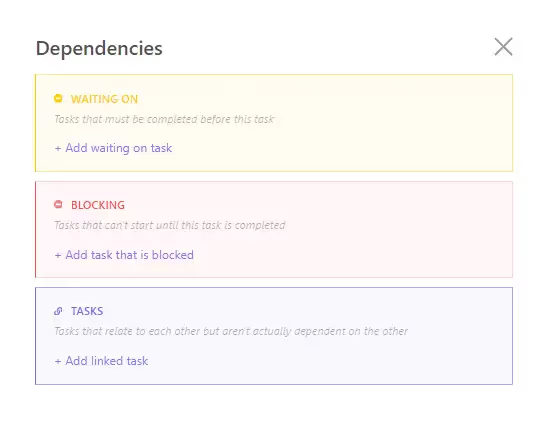
ClickUp Task Dependencies
How to Use Dependencies:
- In the Gantt view, simply drag an arrow from one task to another to create a dependency
- You can also set dependencies in the task detail view
Pro Tip: Use dependencies to create a logical flow of work and prevent team members from starting tasks prematurely.
Rescheduling and Gantt View
The Gantt view in ClickUp is a powerful tool for visualizing project timelines and managing dependencies. Here's how you can leverage it for rescheduling:
- Automatic Rescheduling: When you move a task in the Gantt view, all dependent tasks will automatically reschedule to maintain the set dependencies.
- Drag and Drop: Easily reschedule tasks by dragging them to new dates in the Gantt view.
- Zoom Levels: Adjust the Gantt view's zoom level to focus on days, weeks, or months, making it easier to manage both short-term and long-term projects.
Automations
ClickUp's automation features allow you to create powerful workflows that reduce manual work and ensure consistency:
- Task Assignment:
- Automatically assign tasks based on status changes
- Example: When a task moves to "Review" status, assign it to the project manager
- Template Application:
- Apply project templates when new lists are created
- Example: When a new client project is added, automatically apply the relevant project template based on the project type
- Subtask Creation:
- Generate subtasks based on specific tags or conditions
- Example: When a "Website Design" tag is added, create subtasks for wireframing, design, and development
- Cross-List Task Management:
- Automatically add tasks to multiple lists based on certain criteria
- Example: When a design task is created in a client project, also add it to the design team's task list
- Status and Priority Updates:
- Automatically update task status or priority based on due dates or other conditions
- Example: Mark tasks as "Urgent" when they're within 48 hours of the due date
- Notifications and Reminders:
- Set up automated notifications for important project milestones or overdue tasks
- Example: Send a Slack notification to the team when a high-priority task is created
- Time Tracking Automations:
- Start and stop time tracking based on task status changes
- Example: Automatically start time tracking when a task moves to "In Progress" status
Example Automation Workflow:
- When a new client project is created:
- Apply the relevant project template based on the project type
- Create subtasks for each project phase
- Assign the project manager and key team members
- Set due dates based on the project timeline
- Send a notification to the sales team that the project has been set up
To dive deeper into Systemizing your ClickUp Workspace, read our dedicated article.
4. Tracking Agency Success with Customized Dashboards & Views
ClickUp's dashboard feature allows you to create visual representations of your agency's performance and progress. Here are two essential dashboards to consider:
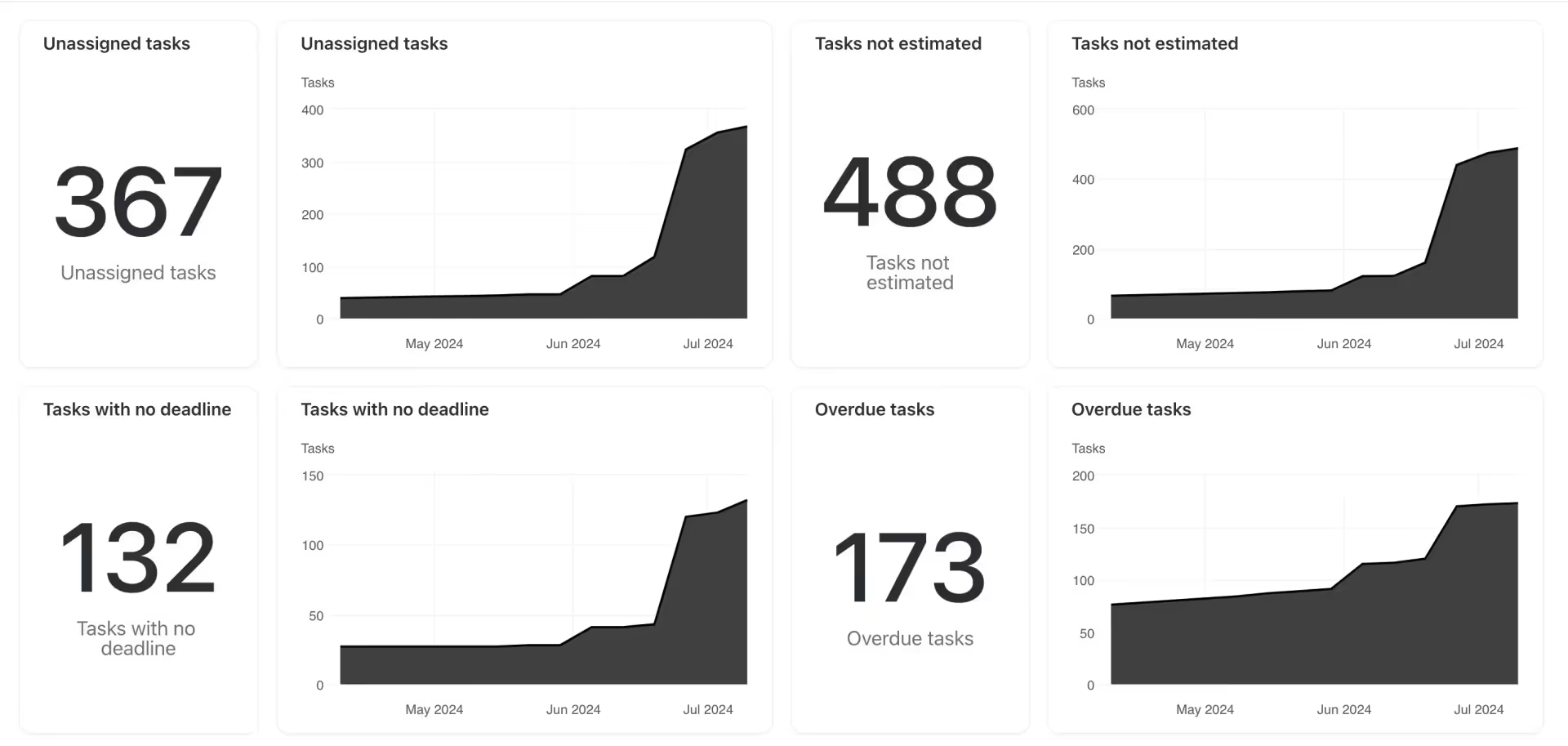
ClickUp Custom Dashboard
Best Practices Dashboard
Monitor your team's ClickUp usage and identify areas for improvement:
- Tasks without assignees, estimates, or due dates
- Status changes over time
- Task distribution among team members
- Notification read rates
- Overdue tasks
Tip: Regularly review these dashboards with your team to identify bottlenecks, celebrate successes, and optimize your agency's processes.
Sales Dashboard
Track key sales metrics and KPIs:
- Number of won deals
- Ongoing deals
- Average deal size
- Sales cycle time
- Hot leads list
We talk about this further in our dedicated article.
Conclusion
Setting up your agency workspace in ClickUp is a powerful way to streamline operations, improve collaboration, and drive growth. By implementing a well-structured hierarchy, leveraging automation features, and utilizing customized dashboards, you can create a robust system that supports your agency's success.
Remember, the key to a successful ClickUp setup is tailoring it to your agency's specific needs and continuously refining your processes. As you become more familiar with ClickUp's features, you'll discover new ways to optimize your workflow and boost productivity.
Take the time to implement these strategies, and you'll be well on your way to creating a more efficient, profitable, and scalable agency. Don't hesitate to explore ClickUp's extensive features and integrations to further enhance your agency's capabilities.
Are you ready to transform your agency's operations with ClickUp? Start implementing these strategies today and watch your agency thrive in the digital landscape.