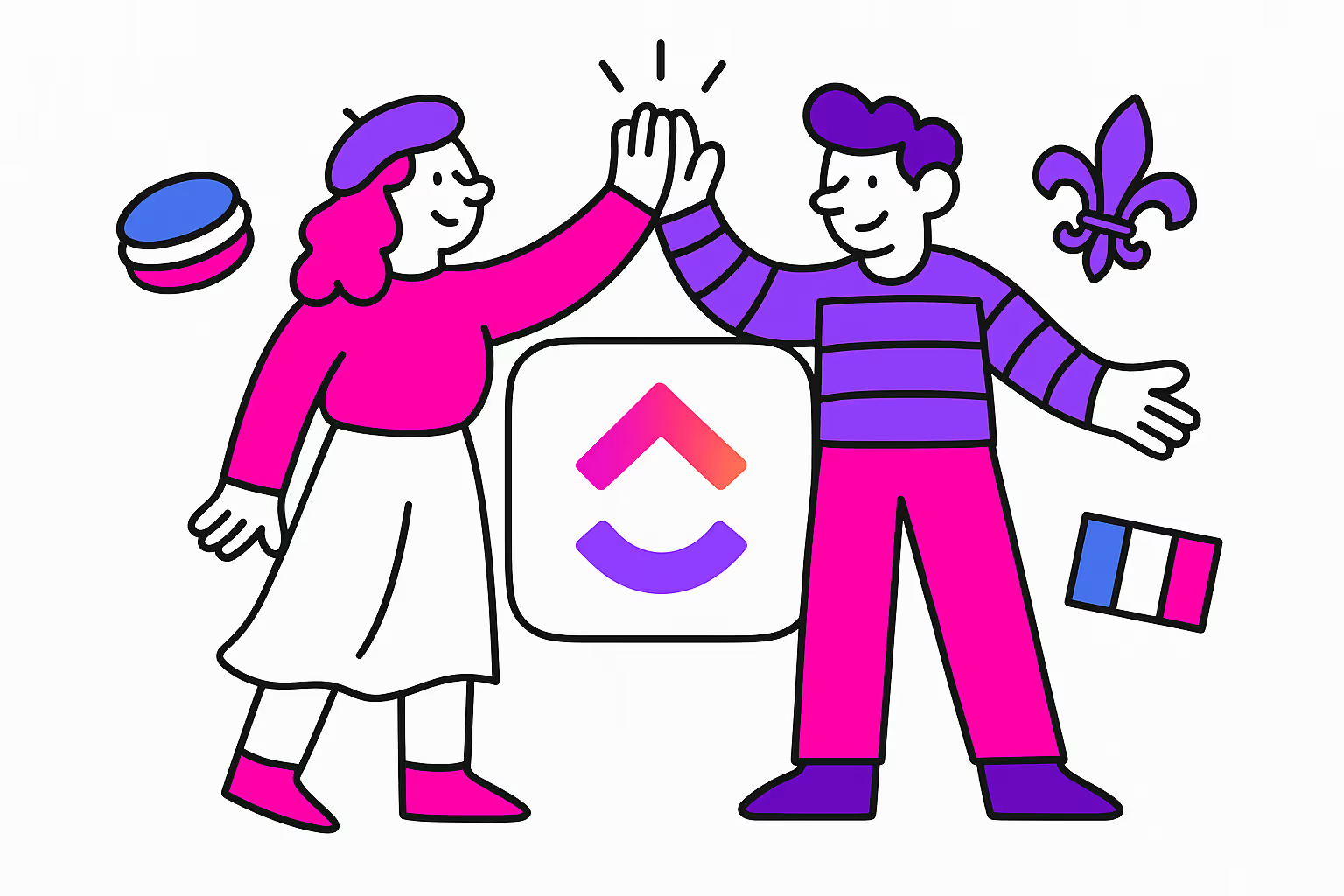Introduction
Since 2021, ClickUp has been available in French. This significant development occurred with its October 29, 2021 release, marking the introduction of French as one of the first languages the application was translated into. It is one of the first languages into which the solution has been translated. This is no coincidence.
This strategic move is a strong sign that the San Diego firm wants to establish itself as a leading project management solution in France and French-speaking countries. Today, ClickUp is used in many African countries, Canada and Switzerland.
If your team works in French, there's really no reason not to implement ClickUp for your team. To help you, we will show you in this article how to configure ClickUp in French.
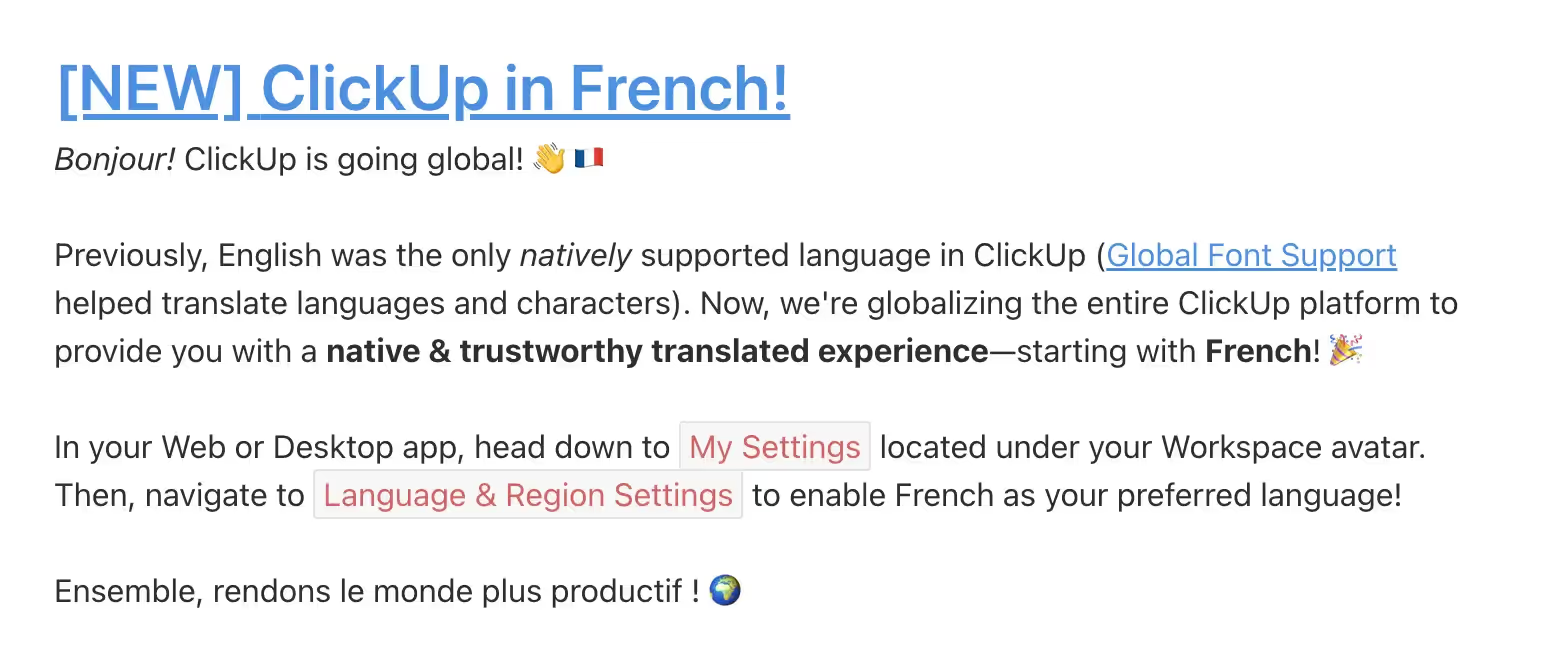
ClickUp French Release
Key Points:
- Change the language and regional settings in your preferences.
- Translate statuses, names, and descriptions in the hierarchy.
- Review imported templates.
- Use ClickUp AI to translate your tasks and documents.
Changing ClickUp's Language
If you find yourself with a ClickUp interface in English when creating your account and prefer to work in French, don't panic! You will be able to change the application's language instantly.
To do this:
- Go to "Settings" in the top left
- Select "My Settings" under your username
- Click on the "Language" selector and select "French"
And that's it! The page should refresh to display ClickUp in French 🍔
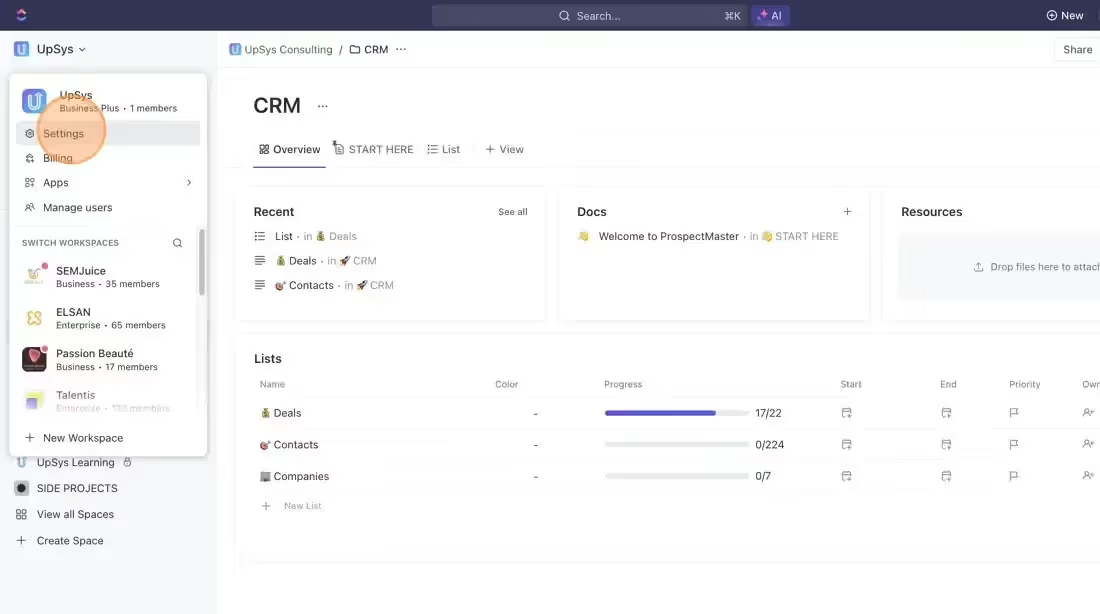
Changing ClickUp's Language
Adapting ClickUp Display to French
When working in French, it's important to adjust several settings in ClickUp. In fact, there are 4 settings to adapt to your regional settings.
- Time Zone: Choose from options like Paris, Montreal, Bamako etc. If your work involves travel, remember to check the box for “Notify me about time zone changes” to stay updated with the local time.
- Start of the Week: In many European regions, the week starts on Monday. Set this according to your regional standard.
- Time Format: For ease of use, set this to the 24-hour format.
- Date Format: Adjust this to the “mm/dd/yyyy” format or as per your preference.
Once everything is configured, all that's left is to click "Save" and you're done!
You don't need to worry about these changes impacting other users as these are specific to your profile only. This means if you have a colleague who prefers working in English in Las Vegas, their settings will remain unaffected.
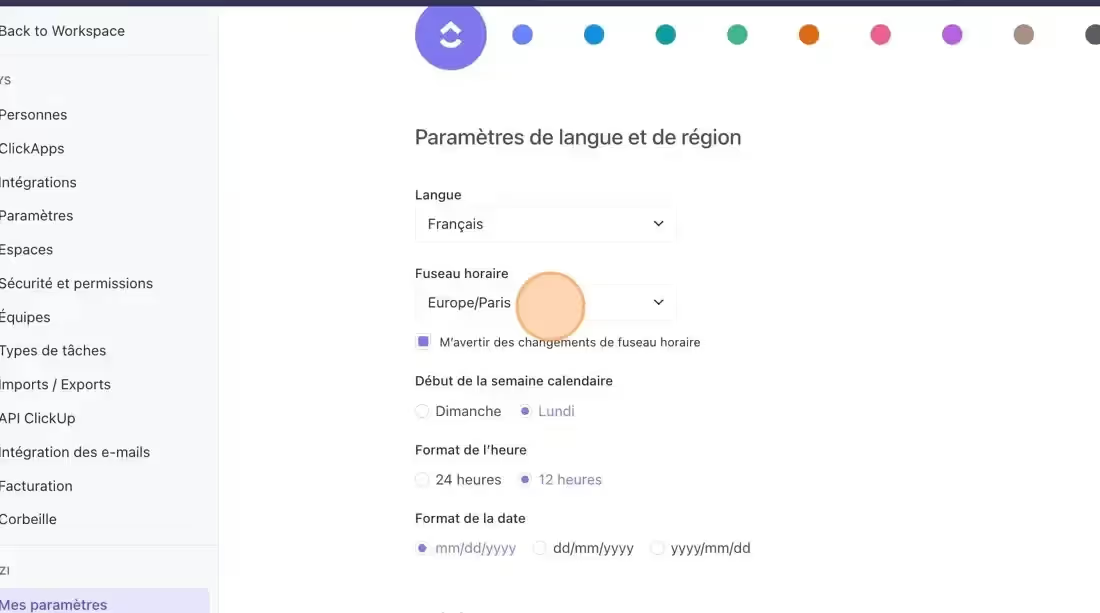
Adapting ClickUp Display to French
If you work in France, there are a few elements you need to adjust in addition to the language.
Changing ClickUp Statuses in French
By default, ClickUp statuses are in English. For example, a classic workflow is
- To-do
- In Progress
- Complete
To change statuses,
- Right-click on the space, folder, or list where you want to change statuses.
- Create a new French workflow.
- Enter each status in French
- Click save.
Note that if part of your team works in English and the other part in another language, it is recommended to keep statuses in English. This allows you to maintain a consolidated view of your workflow at the space level for example.
Customize ClickUp Data in French
ClickUp is a complete tool, which uses many concepts:
- Hierarchy
- Views
- Tasks
- Documents
- Custom Fields
When you create a view, task, or custom field in ClickUp, you can use French. But just like statuses, the language will be the same for everyone, so prioritize a common language for your entire team. French if they are francophone, English otherwise.
Audit ClickUp Templates
If you have used one or more ClickUp templates, they will be imported into English. So we recommend reviewing their translation.
Translate the Hierarchy
- Go to the settings of the space, folder, or list by clicking on the three dots.
- Change the name
- Save
For lists, you can add an optional description in French
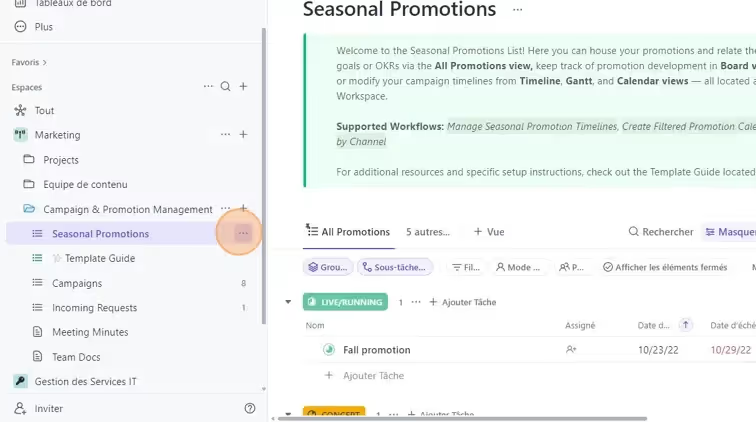
Auditing ClickUp Templates
Translate Views
- Go to the view settings by clicking on the three dots
- Change the name of the view
- Add an optional description in French
Translate Imported Tasks
Some ClickUp templates import tasks into your workspace. Make sure to translate the task name and description.
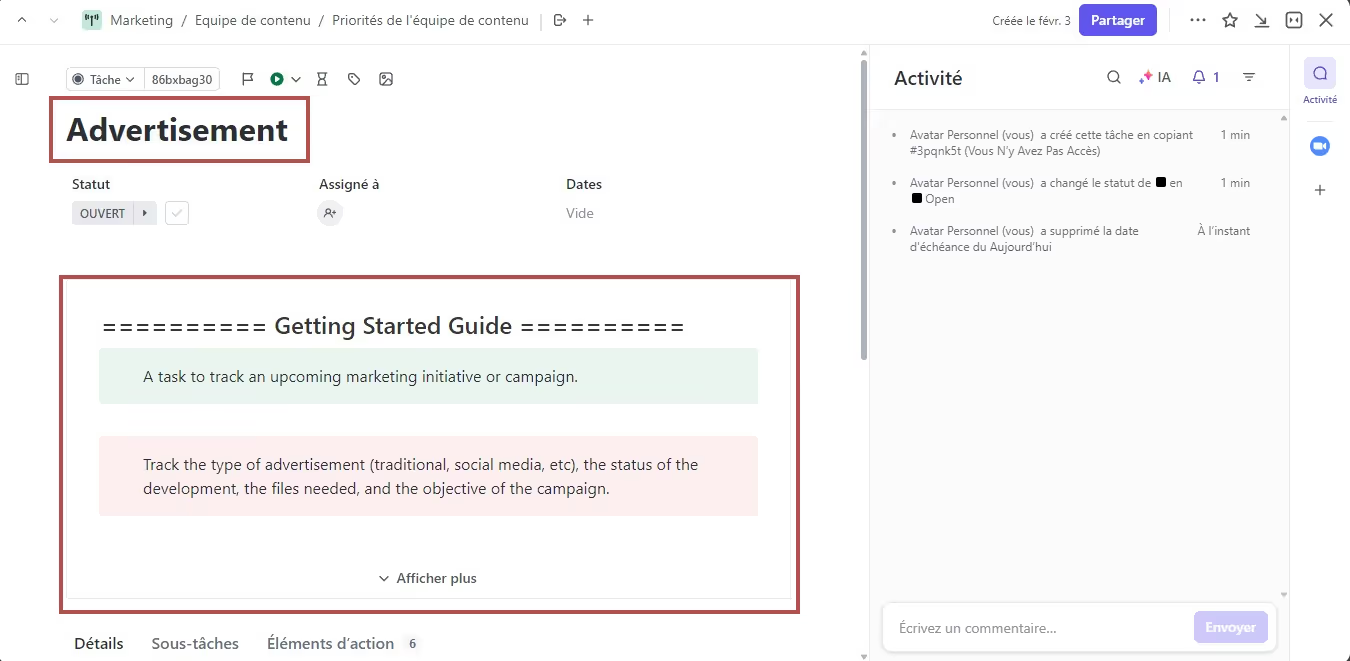
Translate task name & description
Translate Documents
If you have imported a document template, we recommend translating it manually or using ClickUp AI's translation feature. It will allow you to quickly translate a document and its layout.
Translate Custom Fields
To do this, open the custom field manager:
- Delete fields you do not need
- Translate field name, description, and values into French
Translate Your Daily Work with ClickUp AI
Translate Your Daily Work with ClickUp AI
ClickUp AI, introduced in 2023, uses artificial intelligence to do three main things:
- Translate task descriptions or documents
- Automatically create subtasks
- Summarize your comments feed
ClickUp AI natively offers translation of your ClickUp documents and task descriptions. ClickUp AI is a valuable tool, especially for international teams and marketing campaigns in French.
To translate a document or task with ClickUp AI, make sure you have added ClickUp AI to your plan in your billing settings.

ClickUp AI
To translate text within a document or task in ClickUp using ClickUp AI, follow these steps:
- Select the text you want to translate.
- Look for the AI icon and click on it.
- From the dropdown menu, choose "Translate."
- Select "French" as the target language.
- Depending on your preference, click "Replace" or "Insert" to apply the translation.
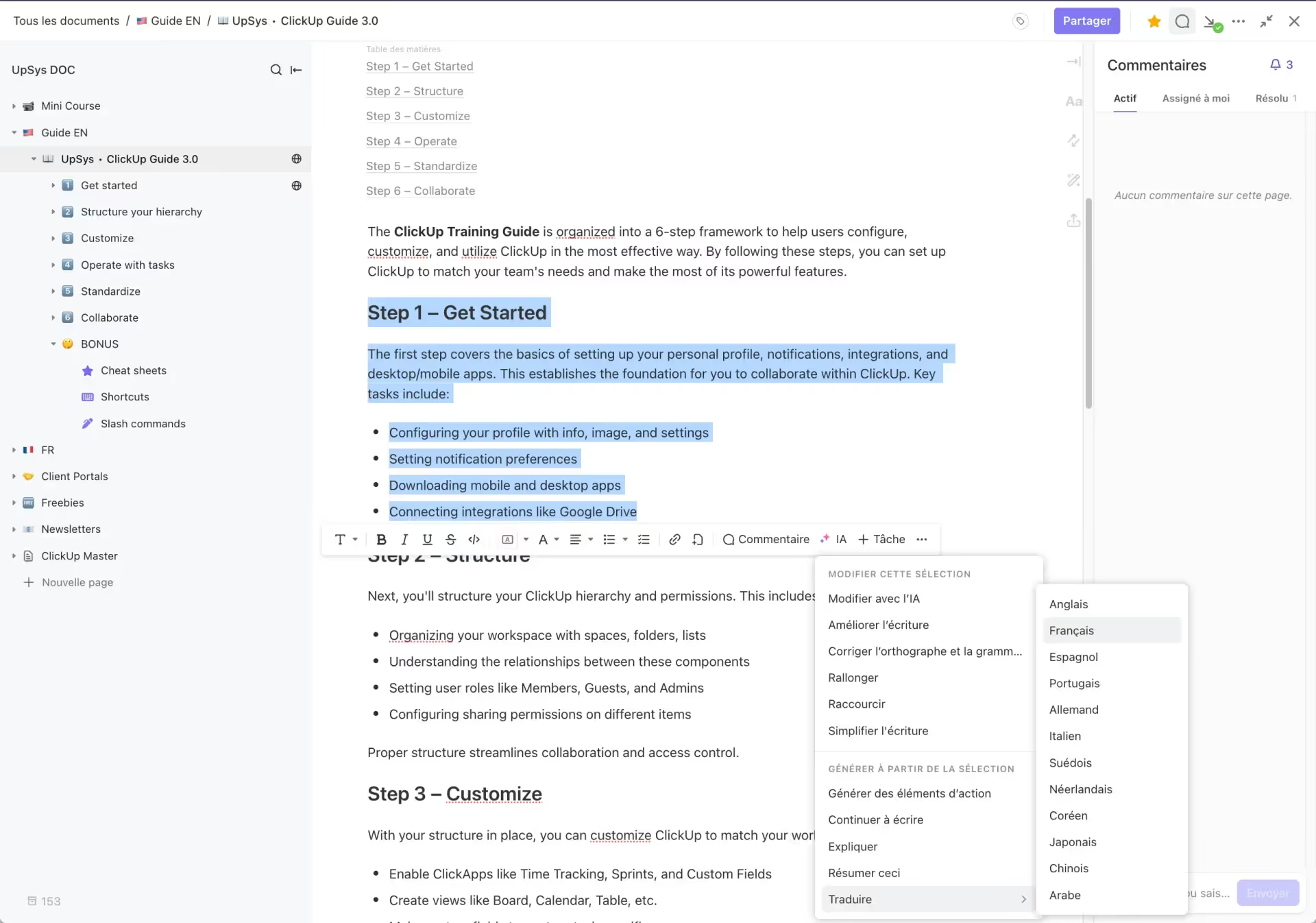
Text translation with ClickUp AI
Conclusion
With this complete setup, your team will be able to use ClickUp optimally in French. You can do this yourself or rely on UpSys for a successful French translation by scheduling an appointment 🗓.